What is a WordPress Staging Site and How Do You Set One Up?

- Published on
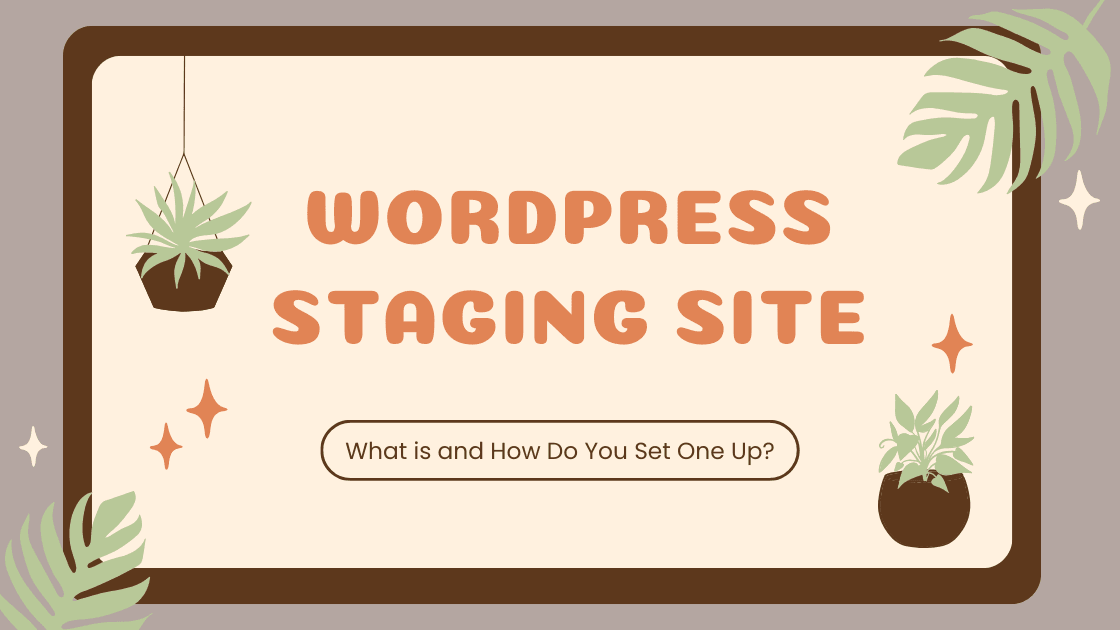
In the ever-evolving world of web development, ensuring a smooth and error-free user experience is paramount. One tool that has become indispensable for achieving this goal is the WordPress staging site. Today, we will delve into the definition, benefits, and step-by-step process of setting up a WordPress staging site.
What is a Staging Site?
A staging site is a replicated version of your live website created specifically for testing and development purposes. It acts as a virtual sandbox where developers, or you can experiment with updates, plugins, and design changes without affecting the live site.
This controlled environment allows for thorough testing, minimizing the risk of errors and ensuring a smooth transition when implementing changes on the actual website. Staging sites play an important role in maintaining website integrity and delivering an optimal user experience.
Benefits of Using a WordPress Staging Site
It is critical to have a WordPress staging website to test new features without putting your live site in danger. Mitigate risks through pre-launch testing, seamlessly implement updates, collaborate effectively with clients, and enhance website performance. Elevate your development workflow and ensure a polished, error-free user experience.
Risk Mitigation and Testing
One of the primary advantages of a staging site is the ability to test changes and updates in a controlled environment before applying them to the live site. This minimizes the risk of errors, ensuring a seamless user experience.
Seamless Updates and Changes
Staging sites facilitate updating plugins, themes or making structural changes without affecting the live website. This ensures that visitors to your site always encounter a polished and error-free version.
Collaboration and Client Approval
For web development teams and freelancers working with clients, staging sites provide an ideal platform for collaboration. Clients can preview changes and provide feedback before anything goes live, streamlining the approval process.
Improved Website Performance
By allowing developers to identify and address performance issues in the staging environment, websites can be optimized for speed and responsiveness, leading to an enhanced user experience.
How to Set Up a WordPress Staging Site?
In the dynamic realm of web development, the key to success lies in meticulous planning and testing. Let's dive together to mastering the art of setting up a WordPress staging site - a crucial step that ensures your changes are error-free before they go live.
From choosing the right hosting environment to executing step-by-step setups, this guide provides you with the essential tools and insights needed to streamline your website development process. Uncover the secrets to seamless development and elevate your WordPress website with confidence.
Choosing the Right Hosting Environment
Selecting a compatible hosting provider is important for a smooth staging process. Consider factors such as server resources and the hosting environment's support for staging features.
If you are looking for fast, WordPress and WooCommerce optimized web hosting, I recommend checking Hostinger. They provide a Free domain, Free website migration, a tool to create an automatic staging site, and 24/7 support. You can start with just $2.99 /mo with 3 months free. Get started with Hostinger.
Selecting the Right Staging Method
Decide whether to use a manual or automated staging process. You can explore popular staging plugins like WP Staging, Taste WP, Duplicator, All-in-One WP Migration an dothers that simplify the setup process and streamline ongoing management.
Step-by-Step Guide to Setting Up a Staging Site
Let's walk through the process of cloning your website, configuring the staging environment, and thoroughly testing its functionality.
We will use the WP Staging plugin for this tutorial. However, as said eaarlier, you can explore other options like All-in-One WP Migration, Jetpack, Solid Backups, and Duplicator.
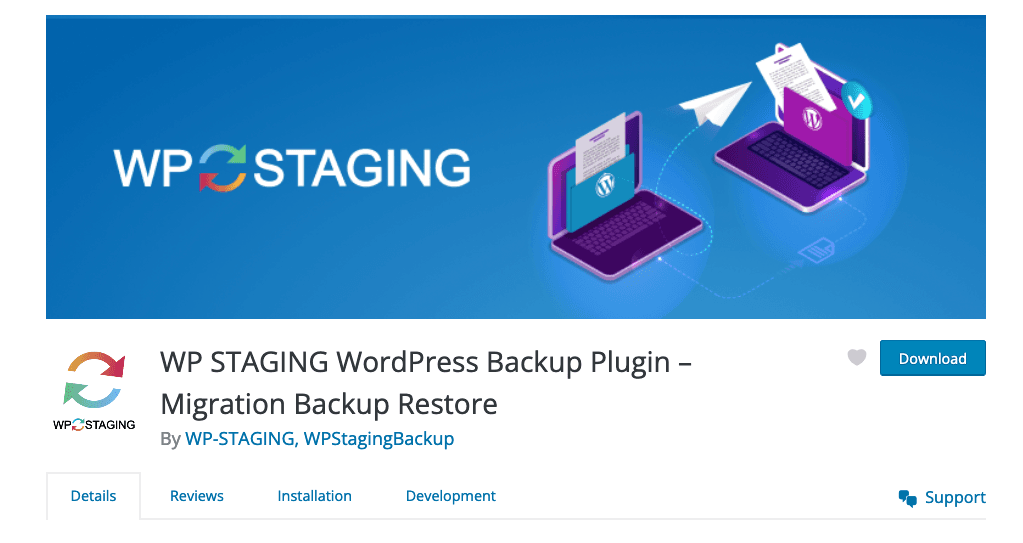
1. Install and Activate the WP Staging plugin
- Log in to your WordPress dashboard.
- Navigate to "Plugins" and click "Add New."
- Search for "WP Staging" and install the plugin.
- Activate the plugin once installation is complete.
2. Create a Staging Site
- After activation, find "WP Staging" in the WordPress sidebar.
- Click on "Sites" and then "Create New Staging Site."
- Choose a name for your staging site and set basic options.
3. Configure Staging Site Settings:
- Configure settings like excluding specific folders or files, database tables, or post types if needed.
- Decide whether to include media files and themes.
You can find a more detailed guide on the plugin's official guide here.
4. Initiate the Staging Process:
- Click "Start Cloning" to begin the staging process.
- The plugin will duplicate your website, creating a staging environment.
5. Access and Review Staging Site:
- Once cloning is complete, you'll receive a link to your staging site.
- Log in using your existing credentials to explore the cloned environment.
6. Test Functionality and Make Changes:
- Test plugins, themes, and any changes you intend to make on the staging site.
- Ensure everything functions as expected before applying changes to the live site.
7. Update Live Site (Optional):
- If you are satisfied with the changes on the staging site, go back to WP Staging.
- Click "Push Changes" to replicate the updates on your live site.
8. Periodically Sync Staging and Live Sites:
- For ongoing development, periodically sync the staging and live sites.
- Use the "Push Changes" option to update your live site with the latest modifications.
9. Troubleshoot and Rollback (If Necessary):
- In case of issues, WP Staging allows you to roll back changes easily.
- Troubleshoot any problems and only push changes when you're confident.
10. Regular Backups:
- Continue regular backups of both your live and staging sites.
- This ensures you have a safety net in case unexpected issues arise.
By following this step-by-step guide, you can efficiently set up and manage a WordPress staging site using the WP Staging plugin, providing a safe environment for testing and development.
Best Practices for Using a WordPress Staging Site
Navigating the intricacies of a WordPress staging site is not just about creating a clone; it's about harnessing its full potential. Let's learn the best practices that ensure your staging environment enhances rather than complicates your development process. From securing your staging space to maintaining synchronization with the live site, discover the strategies that will elevate your WordPress website development to new heights.
Backing Up Your Website
Before making any changes, always perform a backup of your live site to avoid data loss in case anything goes awry during the staging process.
Keeping Staging and Live Sites Synchronized
Maintain consistency between the staging and live sites to ensure that updates and changes are accurately reflected when deployed.
Securing Your Staging Environment
Implement security measures to protect your staging site from unauthorized access. This includes password protection and restricting access to development teams only.
Communicating Staging Changes with Stakeholders
Establish clear communication channels with clients or team members to inform them about staging site updates, changes, and timelines.
Troubleshooting Common Issues
Encounter and conquer the challenges that may arise during your WordPress development site journey. Let's unravel the solutions to common stumbling blocks, ensuring a seamless development process. Troubleshoot with confidence, and keep your staging environment and live site in perfect harmony.
Plugin and Theme Compatibility
Address plugin and theme compatibility challenges to ensure that your staging environment accurately mirrors the live site.
Database Synchronization Problems
Troubleshoot issues related to database synchronization, a common source of discrepancies between staging and live sites.
Staging Site Performance
Optimize the performance of your staging environment to mirror real-world conditions and identify potential performance bottlenecks.
Conclusion
In conclusion, implementing a WordPress staging site is an important step in website development. Developers can ensure a smooth and efficient development lifecycle by understanding the benefits, following best practices, and troubleshooting common issues.
Unlock the potential of seamless updates, enhanced collaboration, and risk-free changes by incorporating a staging site into your WordPress development workflow.
Walk through the process of cloning your website, configuring the staging environment, and thoroughly testing its functionality. This section provides a detailed guide for both beginners and experienced developers.
Hi there! Want to support my work?